Environments
One of the things that makes Zuplo different from most API gateways, and API management platforms is that you can rapidly deploy many environments. Some of our customers have hundreds of deployed environments! This facilitates collaboration, where teams can collaborate on new features with a dedicated environment, deployed for no additional cost in under 20 seconds.
Environment Types
There are three types of environments on Zuplo - Production, Preview, and Development (called Working Copy). Each environment has a unique URL and every environment is deployed to 300+ edge locations around the world.
Development (Working Copy)
This is your development environment. You can think of this as your personal
cloud laptop. To deploy to this environment you just need to save a change in
portal.zuplo.com, that will automatically trigger a build and deploy of your
working-copy. A working-copy environment ends in a .dev URL. While these
environments are deployed to the edge in 300+ data centers around the world,
they are optimized for development purposes. There are some minor differences
with production and preview environments with caching and other features.
Preview
These are are environments that are deployed using the GitHub integration or building a custom CI/CD pipeline. Preview environments are deployed from from any branch that isn't set as your default (for example production branch). Preview environments are deployed to the edge and have the same behavior as production environments, but are typically used for staging, testing pull requests, etc.
Production
These are are environments that are deployed using the GitHub integration or building a custom CI/CD pipeline. Each project has only one Production environment and is deployed from the git branch that's set as your production branch in your source control settings.
Navigating Environments
On the bottom toolbar of the Zuplo portal you will see a selector for the current environment. You can switch between environments by clicking on the name of the current environment and then selecting another environment.
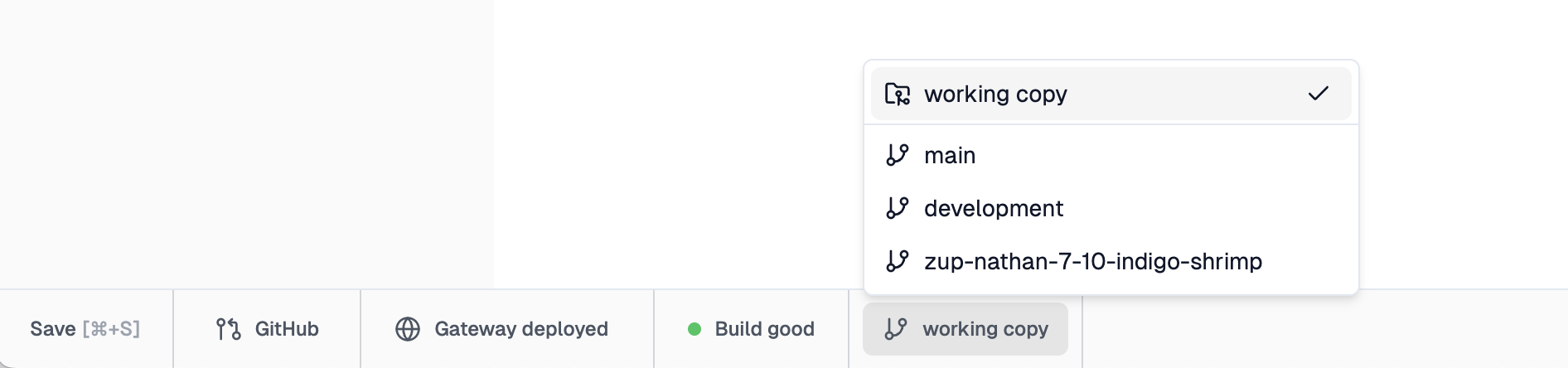
Your development (working copy) environment will be listed at the top in a separate section. Your git deployed environments will be listed next with the production environment on top.
For users using source control integration the name of the deployment matches the branch name (yes - creating a new environment is literally as easy as creating a new branch).
You can't edit the code of an production or preview environment in portal.zuplo.com but you can switch into those environments to perform a number of functions, such as:
- edit API consumers for this environment
- view analytics for this environment
- view Live Logs for this environment
Different Backends per Environment
It's common to want a different backend for your production, staging and preview environments. This can be easily achieved by using environment variables to specify the origin of the backend and then using that in your URL Rewrite Handlers.
For example,
${env.BASE_PATH}${pathname}jsonA url rewrite like this will combine the BASE_PATH environment variable, say
https://example.com with the incoming path, e.g. /foo/bar to create a
re-written URL:
https://example.com/foo/barjson