Step 1 - Setup a Basic Gateway
In this tutorial we'll setup a simple gateway. We'll use a demo API at getting-started.zuplo.io.
To get started, sign in to portal.zuplo.com and create a free account. Create a new empty project. Then...
Local Development
Zuplo also supports building and running your API locally. To learn more see the documentation.
1/ Add a Route
Inside your new project, choose the routes.oas.json file and click Add
Route.
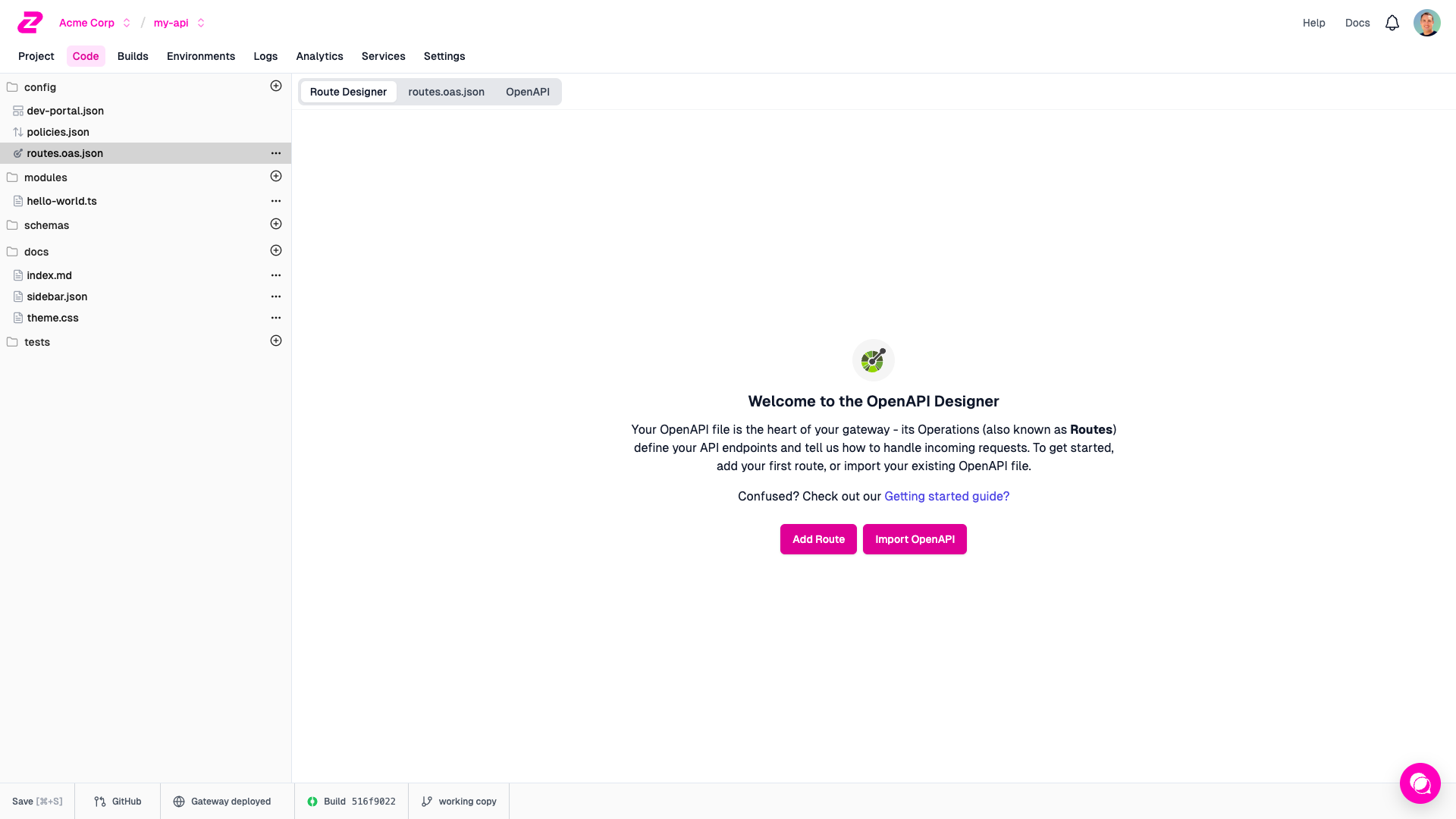
Your API's first route will appear, with many configurable fields. Here's a quick overview of them:
- Summary: A summary of what the route does, which will be used in Step 4 for documenting your API
- Method and Path: The associated method and path for your endpoint. This is what other services will use to call your API.
- CORS: The CORS configuration for your path.
- Request Handler: This is the piece of functionality that will be invoked when a request comes through to your endpoint. By default, we're using the URL Forward Handler which proxies requests to the "Forward to" URL. In this case, https://getting-started.zuplo.io
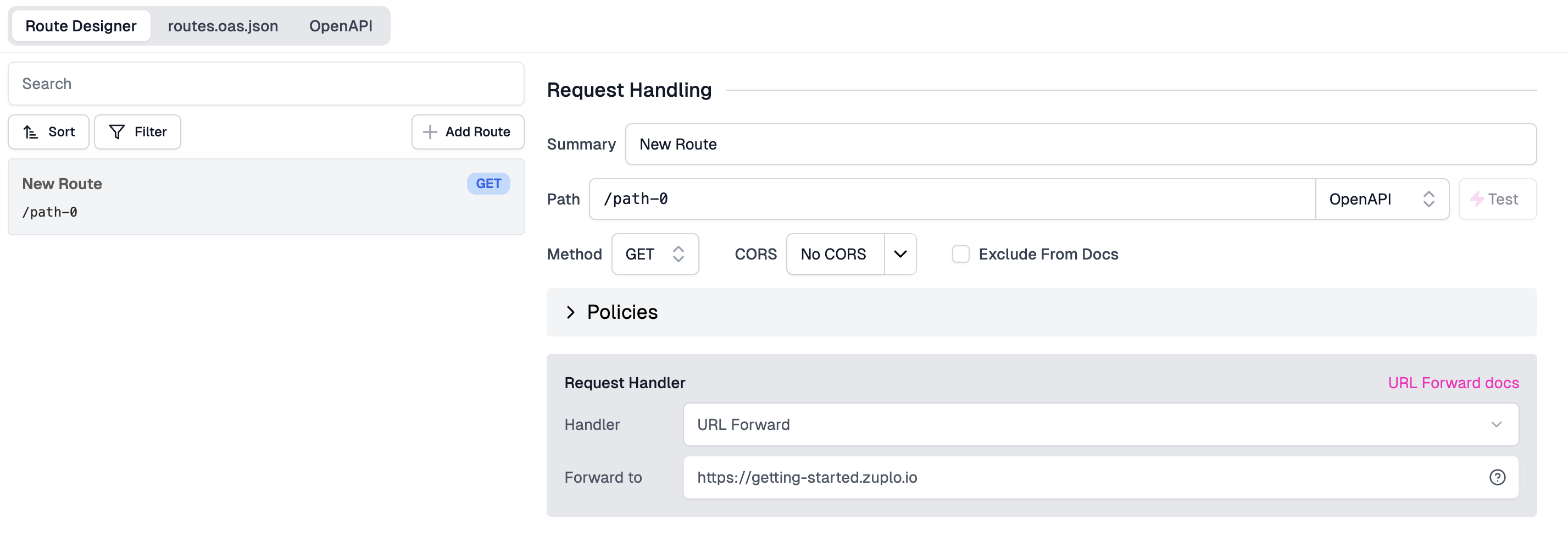
Save your new route (you can click the three-dot menu next to routes.oas.json
and then click Save, or press CMD+S).
You can quickly test this route by clicking the Test button next to the Path field. You can use the built in test tool or click the URL to open in a new tab.
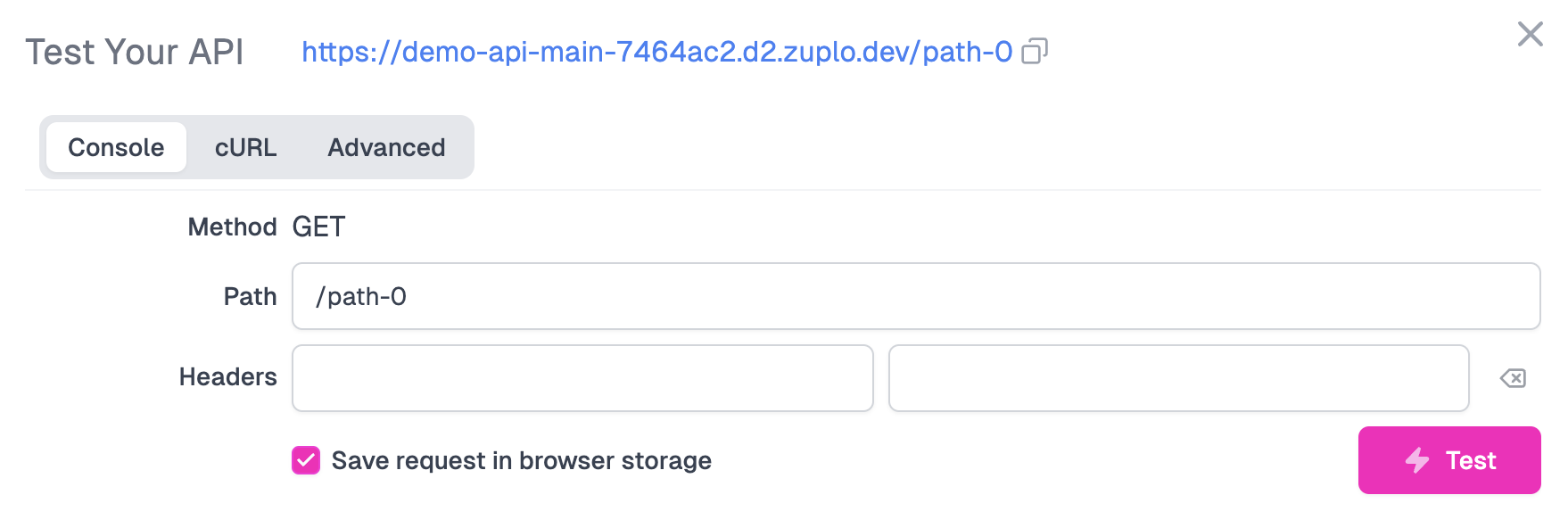
You should receive a 200 OK that says something similar to
"Congratulations - You've successfully proxied my API endpoint. Want to know a secret? Try changing your Route's path to /policies-test/secret and test your route again after saving. The secret will be in the response."txt
A secret? Let's try and find out what this API is hiding!
2/ Editing your Route
Exit the test console and change your route's Path from /path-0 to
/policies-test/secret. Make sure to save your changes. Your calls will now be
forwarded to https://getting-started.zuplo.io/policies-test/secret
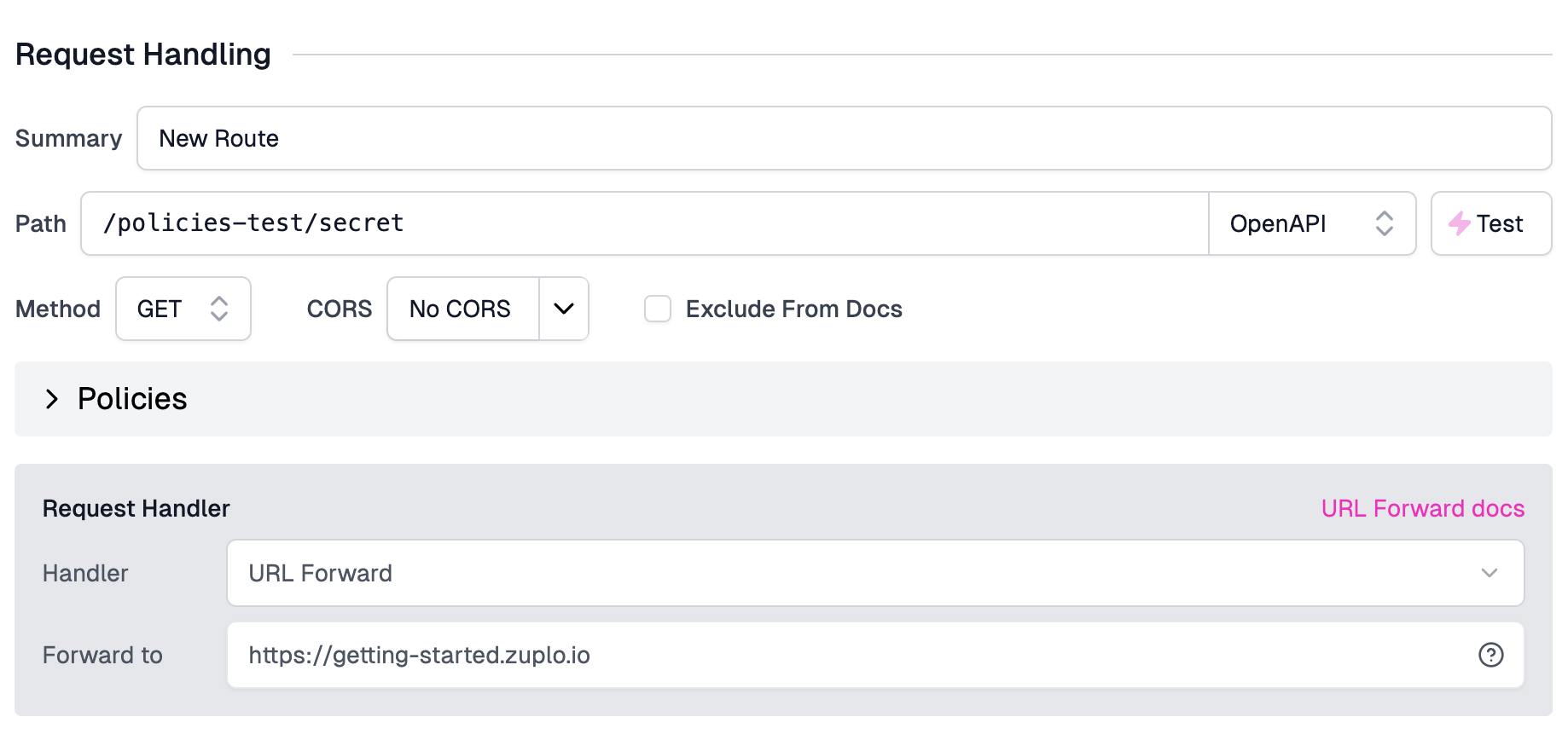
Check out the new response when you fire a request at your route via the test console.
"You're now proxying my /policies-test/secret endpoint! My secret is that my endpoints don't have rate limiting 😳. Keep following the tutorial to learn how to add the rate limiting policy."txt
Looks like it's clear what we need to do next.
NEXT Try Step 2 - Add Rate Limiting to your API.
BONUS - Put the base URL in an Environment Variable
When working with Zuplo, you'll eventually want each environment to use a different backend (e.g. QA, staging, preview, production etc).
Change the URL Forward value to read the base URL from the
Environment Variables system by setting
the value to ${env.BASE_URL}. We will set the value for BASE_URL next.

Navigate to your project's Settings tab via the navigation bar. Next, click
Environment Variables under Project Settings.
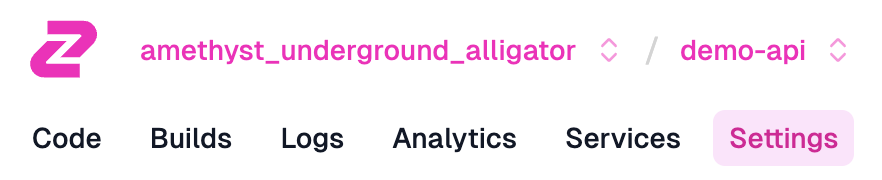
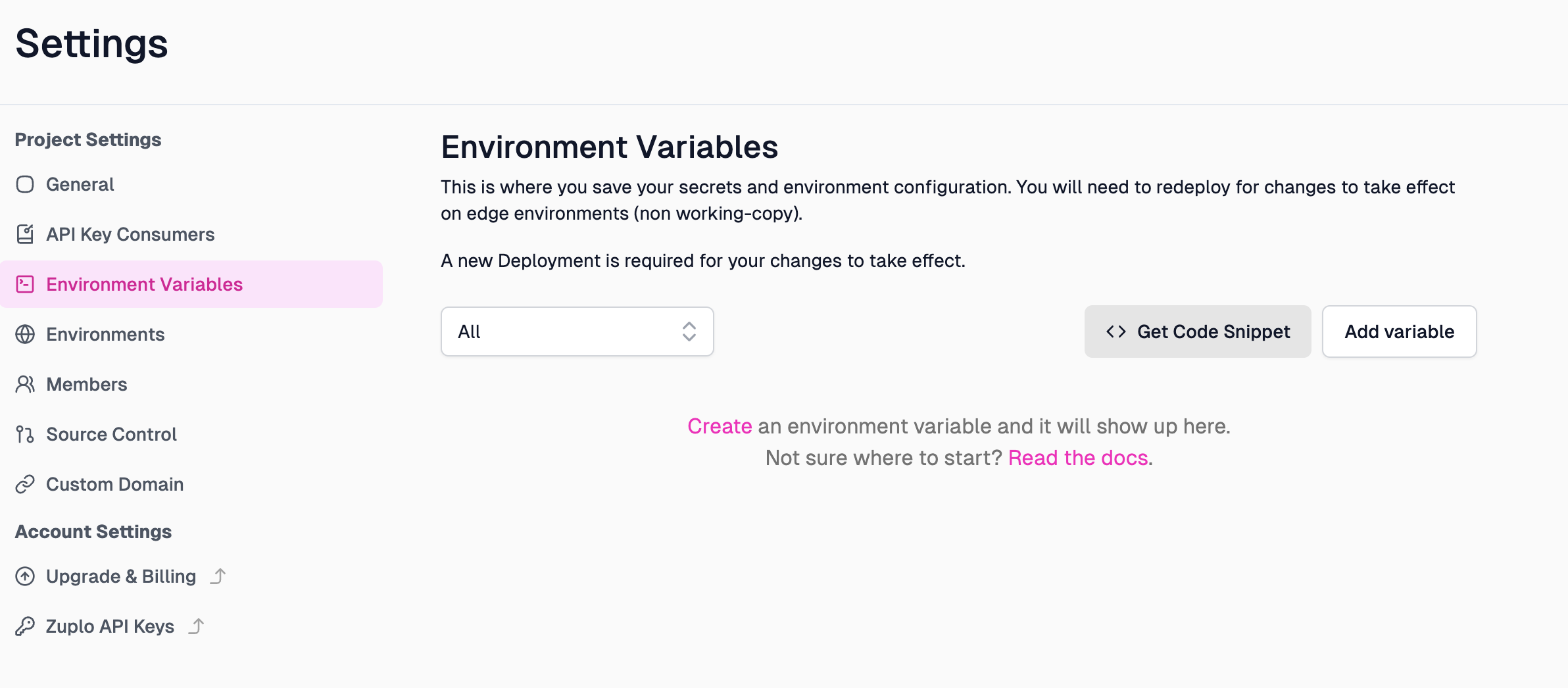
Add an Environment Variable called BASE_URL. Leave the "Secret" checkbox
unchecked. This is typically not a secret, so there's no need to hide this from
your colleagues.
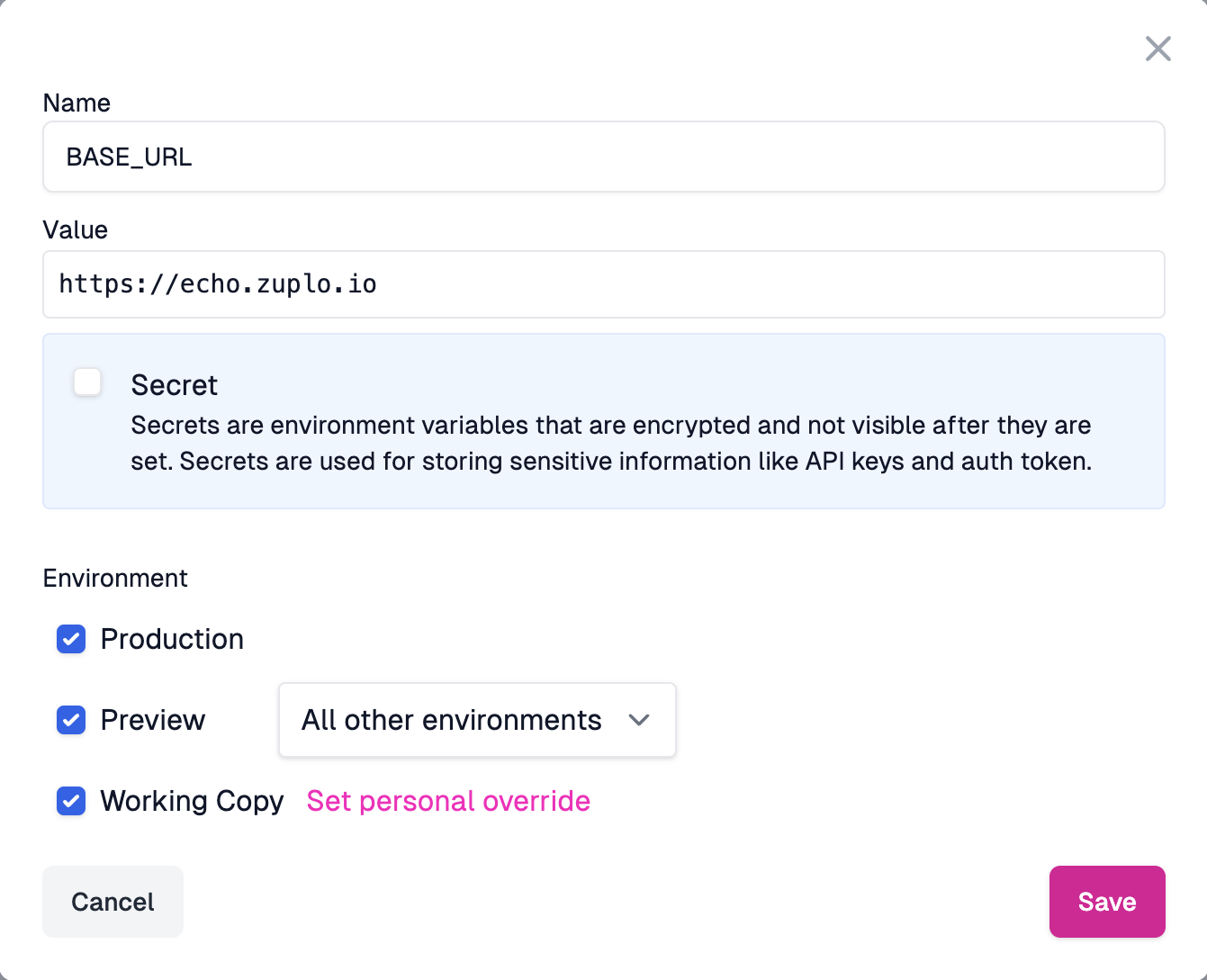
Save the environment variable, head back to the Code tab, click
routes.oas.json, and test your route again. You should get back the same
response from Step 2.
NEXT Try Step 2 - Add Rate Limiting to your API.